Quick start guide
- Prerequisites
- Setting up a Davinci resolve project server on Windows
- Setting up a GPU rendering node
Prerequisites
- Create a project and add an SSH key
Setting up a Davinci resolve project server
For the project server we will use a low-cost CPU only instance as it only needs to host a database.- Choose a CPU only virtual machine and Configure
- Use the Windows 10 Pro image
Installing project server
Open a web browser on the virtual machine and go to https://www.blackmagicdesign.com/support/ and download the latest version of Davinci project server. Next install project server. You will be prompted to create a server- Enter the server name
- Create an admin user
- Set a secure password
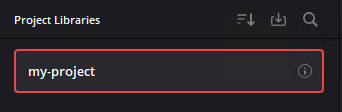
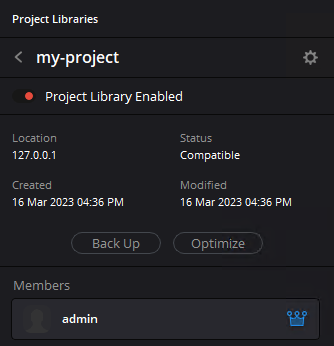
Allowing remote database access
Open notepad using ‘Run as administrator’ change the file type to open to ‘All files’ Navigate to C:\Program Files\PostgreSQL\13\data and open pg_hba.conf pg_hba.conf is a file used by PostgreSQL to determine who is allowed to connect to the database server and how they can authenticate themselves, based on their location, username, and preferred authentication method. You should see something like below.Allowing incoming connections
- Open Windows defender firewall and click on ‘advanced settings’ on the left hand panel.
- Go to ‘Inbound rules’ -> ‘New Rule’
- For rule type select ‘Port’
- Select ‘Specific local ports’ and enter 5432
- Select ‘Allow the connection’
- Enter a name for your rule
Test Connection
Open your local copy of Davinci resolve.- On the home screen got to the ‘Network tab’
- Click ‘Add Project Library’
- Be sure to select the ‘Connect’ tab in the pop-up
- Enter the library name, server ip address, username and password
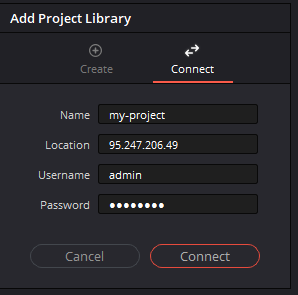
- ‘File’ -> ‘Multiple User Collaboration’
Setting up a GPU rendering node
DaVinci Resolve uses GPUs to accelerate various tasks such as real-time playback, color grading, and rendering. The software supports both NVIDIA GPUs and can utilize multiple GPUs simultaneously. DaVinci Resolve (free) allows for a single GPU to be used, however the paid studio version can utilize multiple GPUs.Start a virtual machine
- Choose an NVIDIA GPU virtual machine and Configure
- Use the Windows 10 Pro image=
Install NVIDIA Drivers
Open a web browser on the virtual machine and go to www.nvidia.com/download download the drivers you require, if you are using an A4000/A5000/A6000 GPU be sure to download the RTX drivers. Install the drivers.Install davinci resolve
Go to www.blackmagicdesign.com/support and download the latest version of Davinci Resolve to the GPU virtual machine and install it.Connect to your project server
- Open Davinci resolve on your GPU instance
- On the home screen got to the ‘Network tab’
- Click ‘Add Project Library’
- Be sure to select the ‘Connect’ tab in the pop-up
- Enter the library name, server ip address, username and password
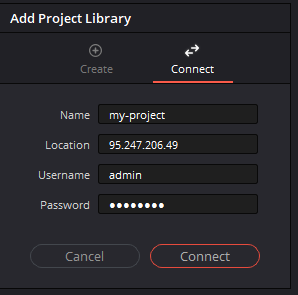
- ‘File’ -> ‘Multiple User Collaboration’