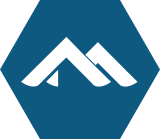 Alpine Linux 3.19 Alpine Linux 3.19alpine-linux-319 | 1 GB |
 CentOS 7 CentOS 7centos-7 | 8 GB |
 CentOS 8 Stream CentOS 8 Streamcentos-8-stream | 10 GB |
 Debian 11 Debian 11debian-11 | 2 GB |
 Debian 12 Debian 12debian-12 | 2 GB |
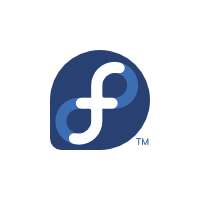 Fedora 37 Fedora 37fedora-37 | 20 GB |
 FreeBSD 13 FreeBSD 13freebsd-13 | 4 GB |
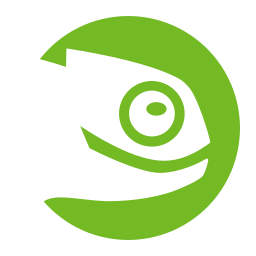 openSUSE 15 openSUSE 15opensuse-15 | 10 GB |
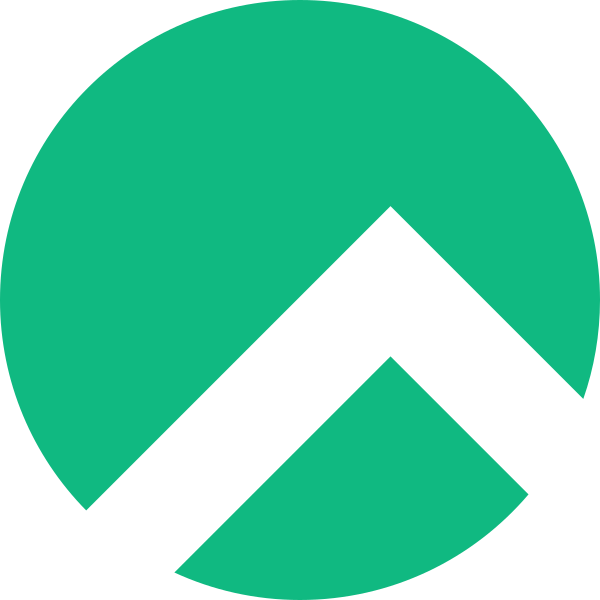 Rocky Linux 9 Rocky Linux 9rocky-linux-9 | 10 GB |
 Ubuntu 20.04 Ubuntu 20.04ubuntu-2004 | 4 GB |
 Ubuntu 22.04 Ubuntu 22.04ubuntu-2204 | 4 GB |
 Ubuntu 22.04 + NVIDIA v535 drivers + Docker Ubuntu 22.04 + NVIDIA v535 drivers + Dockerubuntu-2204-nvidia-535-docker-v20241017 | 10 GB |
 Ubuntu 22.04 + NVIDIA v550 drivers + Docker Ubuntu 22.04 + NVIDIA v550 drivers + Dockerubuntu-2204-nvidia-550-docker-v20250303 | 10 GB |
 Ubuntu 24.04 Ubuntu 24.04ubuntu-2404 | 4 GB |
 Windows 10 Pro Windows 10 Prowindows-10-pro | 50 GB |
 Windows 11 Pro Windows 11 Prowindows-11-pro | 50 GB |
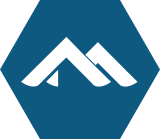 Alpine Linux 3.19
Alpine Linux 3.19 CentOS 7
CentOS 7 CentOS 8 Stream
CentOS 8 Stream Debian 11
Debian 11 Debian 12
Debian 12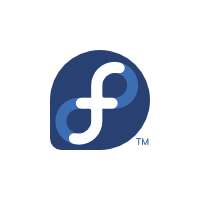 Fedora 37
Fedora 37 FreeBSD 13
FreeBSD 13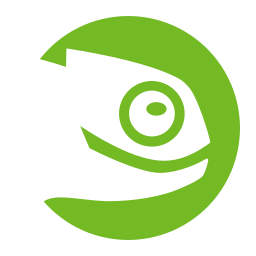 openSUSE 15
openSUSE 15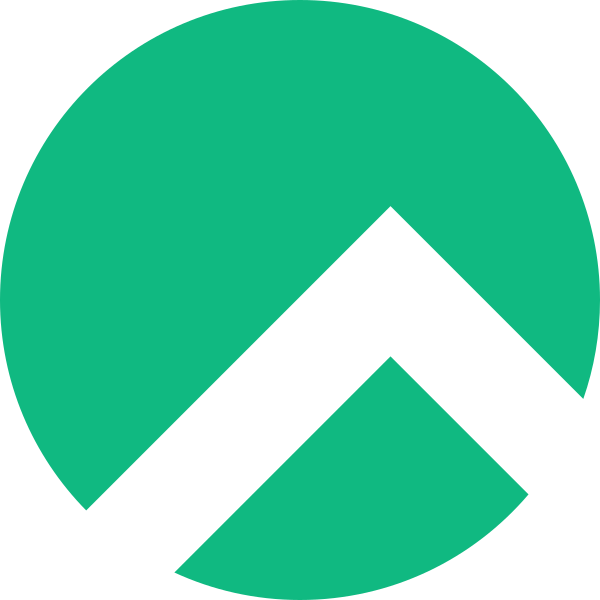 Rocky Linux 9
Rocky Linux 9 Ubuntu 20.04
Ubuntu 20.04 Ubuntu 22.04
Ubuntu 22.04 Ubuntu 22.04 + NVIDIA v535 drivers + Docker
Ubuntu 22.04 + NVIDIA v535 drivers + Docker Ubuntu 22.04 + NVIDIA v550 drivers + Docker
Ubuntu 22.04 + NVIDIA v550 drivers + Docker Ubuntu 24.04
Ubuntu 24.04 Windows 10 Pro
Windows 10 Pro Windows 11 Pro
Windows 11 Pro